Introducción a Synergy Core Native
Gracias por ser parte de la familia Antelope Audio!
This guide will help you to download, install and authorize the Synergy Core Native plugins on your computer.
Paso 1
INSTALACIÓN DEL ANTELOPE LAUNCHER
Descarga el Antelope Launcher indicado para tu sistema operativo e instálalo siguiendo las instrucciones en pantalla.
* Si ya tienes instalado Antelope Launcher, asegúrate de que esté actualizado.
Para verificar si tienes la última versión, vaya a la sección Configuración y haga clic en Buscar actualizaciones.
You can check the system requirements here.
Paso 2
DEPÓSITO DE LICENCIA Y ENLACE DE CUENTA ILOK
To receive your plugin licenses you’ll need to link your Antelope profile to an iLok account.
The plugin licenses will be automatically deposited to the your iLok account after it’s linked
to your Antelope profile.
To «Link” an existing iLok account or «Create» a new one, log in to your Antelope Launcher and go to
the «Account Manager”menu
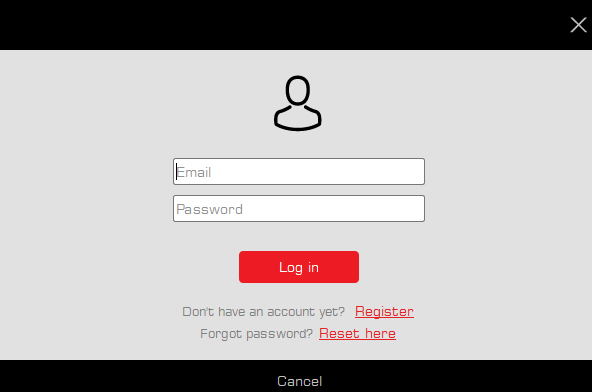
Press the «Link» button to link an active iLok account to your Antelope profile.
Press the «Sign-up» button to create a new iLok account that will be associated with your Antelope profile.
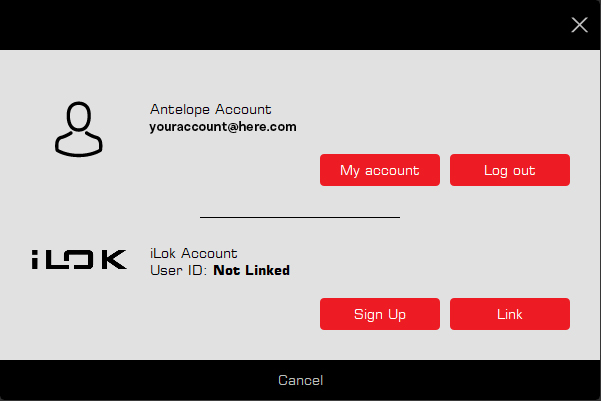
After the accounts are linked, the Antelope Launcher will show both profiles in the Account Manager tab.
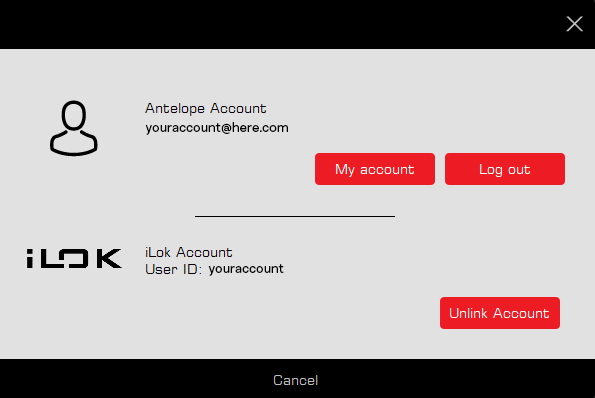
Alternatively, you can link your accounts from the «My Membership» tab in your Antelope Audio account. Learn more
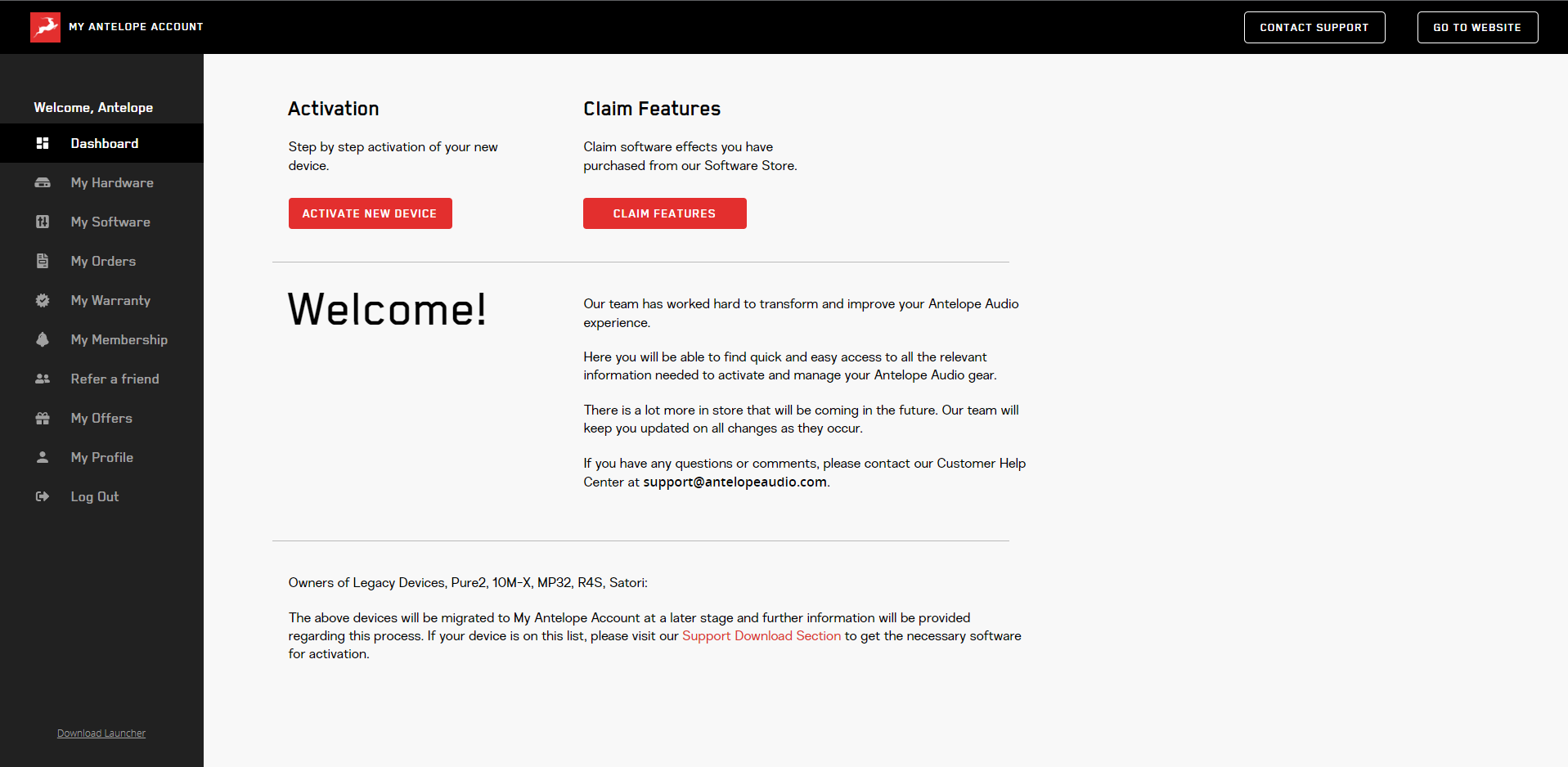
Navegue a la sección Mi membresía.
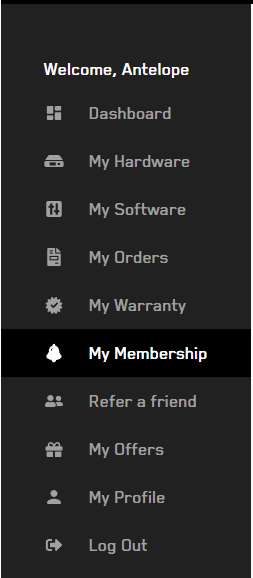
Navegue a la sección de cuenta iLok.

Si tiene una cuenta iLok activa, haga clic en Vincular cuenta.
Si desea crear una cuenta nueva que se asignará a tu perfil de Antelope, has clic en Crear cuenta iLok.
- Una vez que las cuentas estén vinculadas, nuestro sistema depositará automáticamente sus licencias en la cuenta iLok vinculada.
- Puedes administrar tus licencias desde la página web o la aplicación de escritorio de iLok License Manager.
- Synergy Core Native se puede autorizar en iLok Cloud o en el dongle de hardware USB de iLok (Gen 2 o superior).
- No se admiten licencias de máquina.
- Recomendamos vincular tus cuentas inmediatamente después de registrarse para tu prueba gratuita.
Paso 3
INSTALACIÓN DE LOS PLUGINS NATIVOS EN SU COMPUTADORA
Asegúrate de que tu Antelope Launcher esté funcionando.
Dirígete a la pestaña Plugins y busca el paquete de software Synergy Core Native.
Asegúrate de que tu Antelope Launcher esté funcionando.
Dirígete a la pestaña Plugins y busca el paquete de software Synergy Core Native.
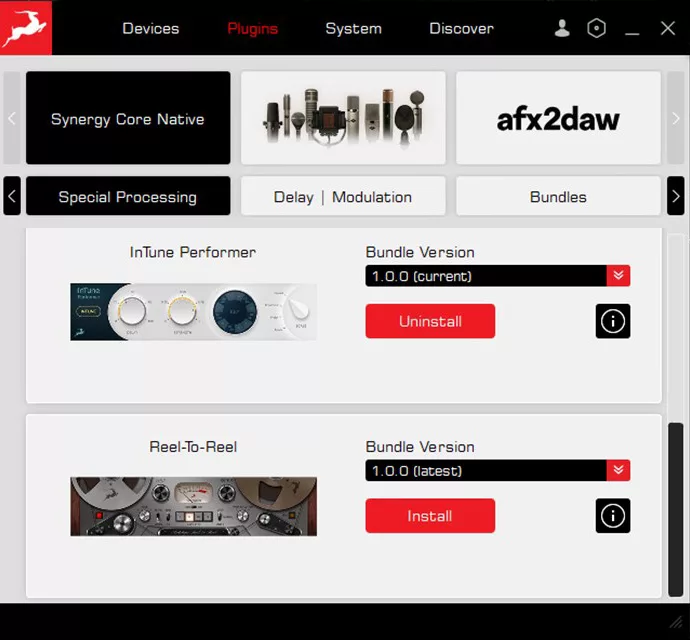
Navigate to the Plugin Bundle or individual plugins that you want to install, click on the “Install” button, and follow the on-screen installation instructions.
If you are a new user and want to download the full plugin collection locate and install the “SCN Complete Bundle”.
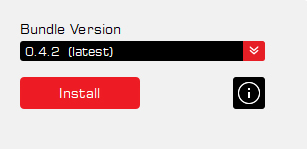
Once the download is complete, the default installation directories will be displayed on the screen. You can click on the three dots to select another destination.
Additionally, you can choose the plugin formats you wish to install using the checkboxes on the left. By default, all supported plugin formats will be installed.
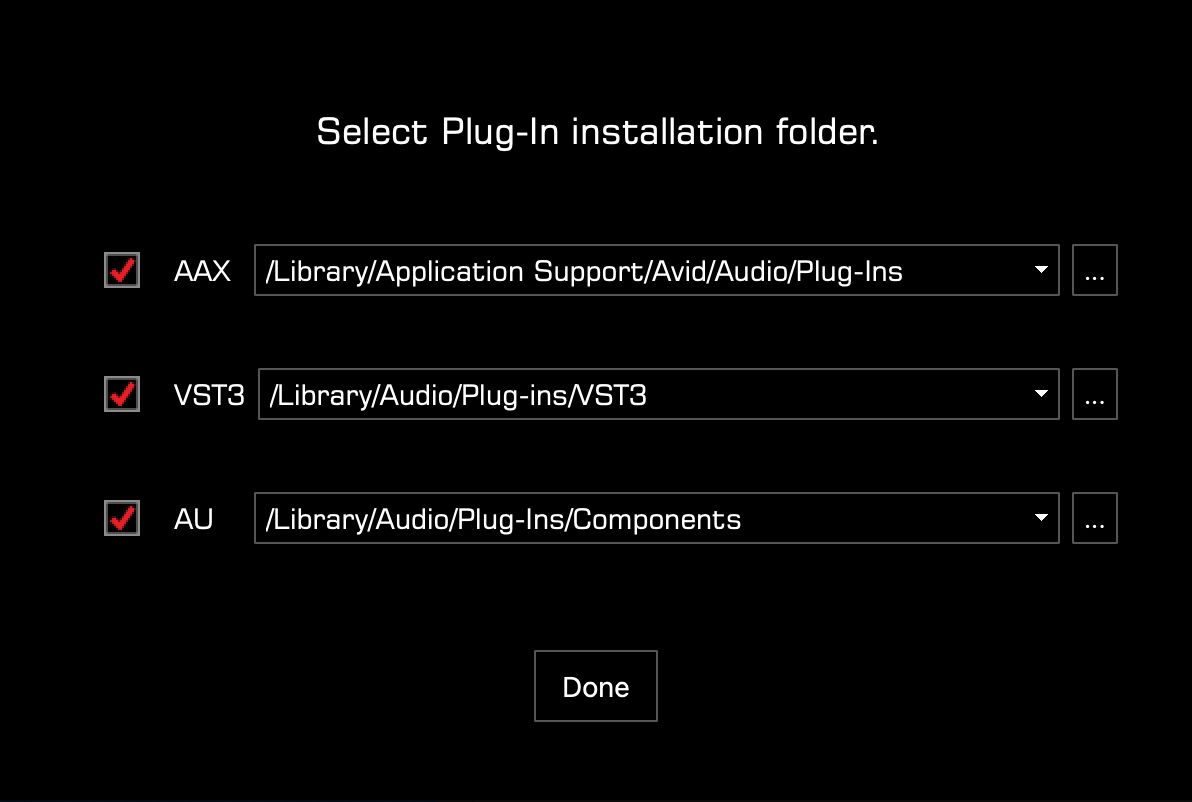
When ready, press “Done” to complete the installation.
Paso 4
ACTIVACIÓN DE TUS PLUGINS
Para activarlo, inicia tu DAW y carga uno de los complementos de Antelope Audio. Se le pedirá que inicie sesión con tu cuenta iLok para autorizar los plugins.
Alternativamente, puedes abrir tu Administrador de licencias de iLok y activar tu licencia en tu sesión de iLok Cloud o en su dispositivo de seguridad de iLok.
PREGUNTAS FRECUENTES
Where can I manage my membership?
Inicie sesión en antelopeaudio.com/my-membership/
When does my 14-day free trial start?
The 14-day free trial starts at the time your order in confirmed.
Necesito tener una conexión a Internet activa para ejecutar el plugin?
Yes, if you use iLok Cloud to store your licenses. If your licenses are stored on an iLok USB hardware dongle, then an internet connection is not required.
Necesitas ayuda?
Visit the Synergy Core Native section on our Support page for more information, or contact our team for assistance.


