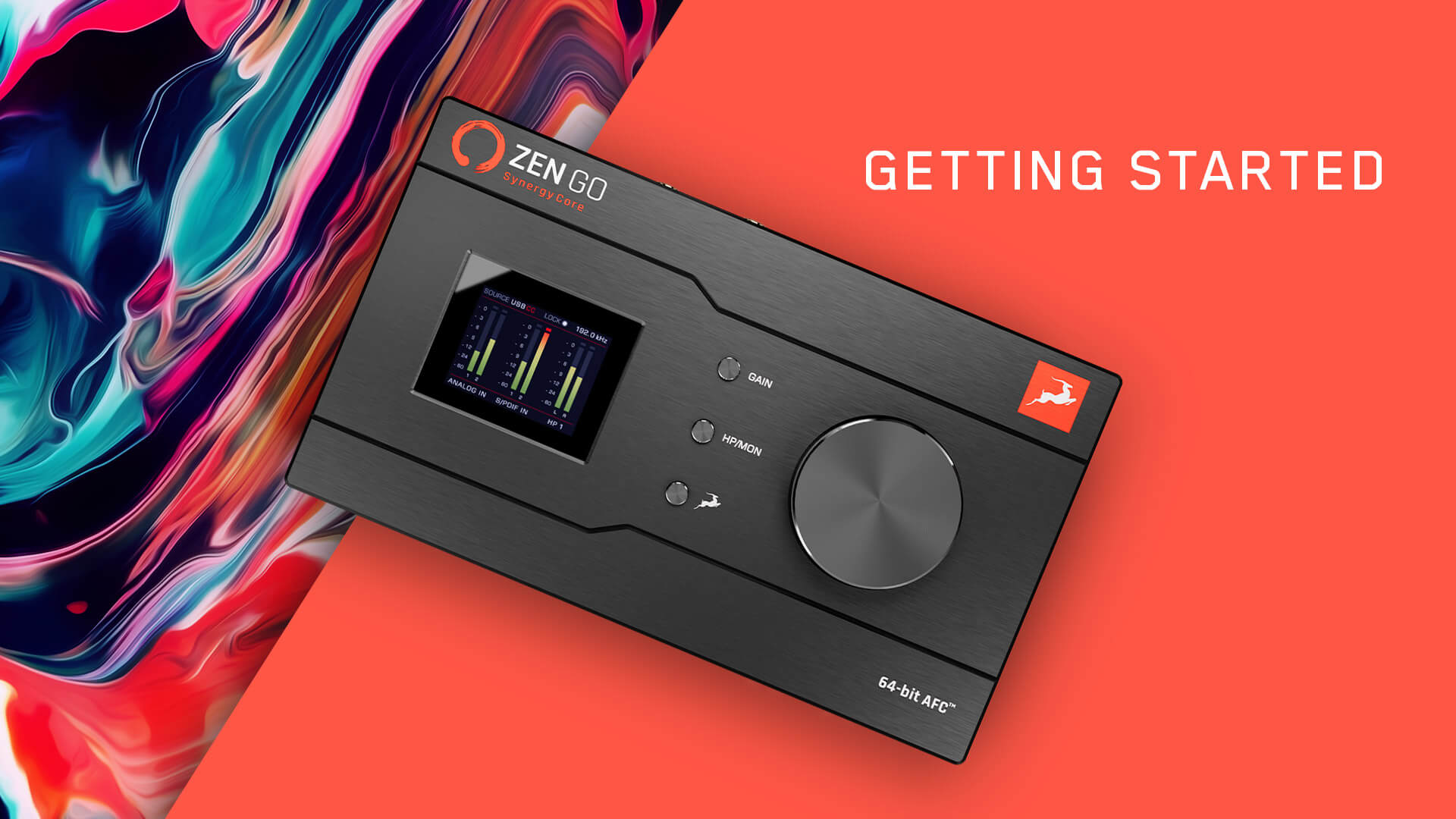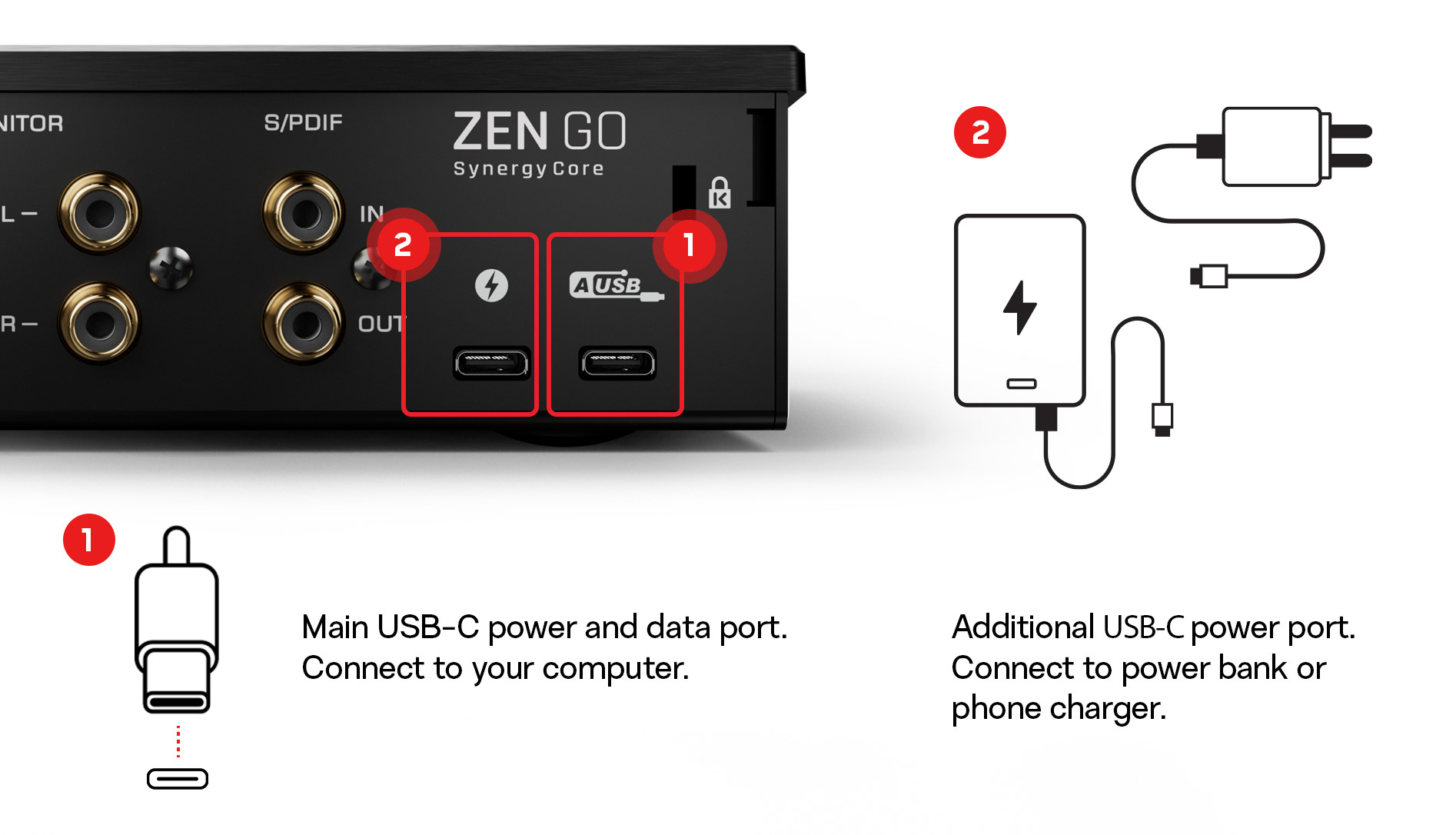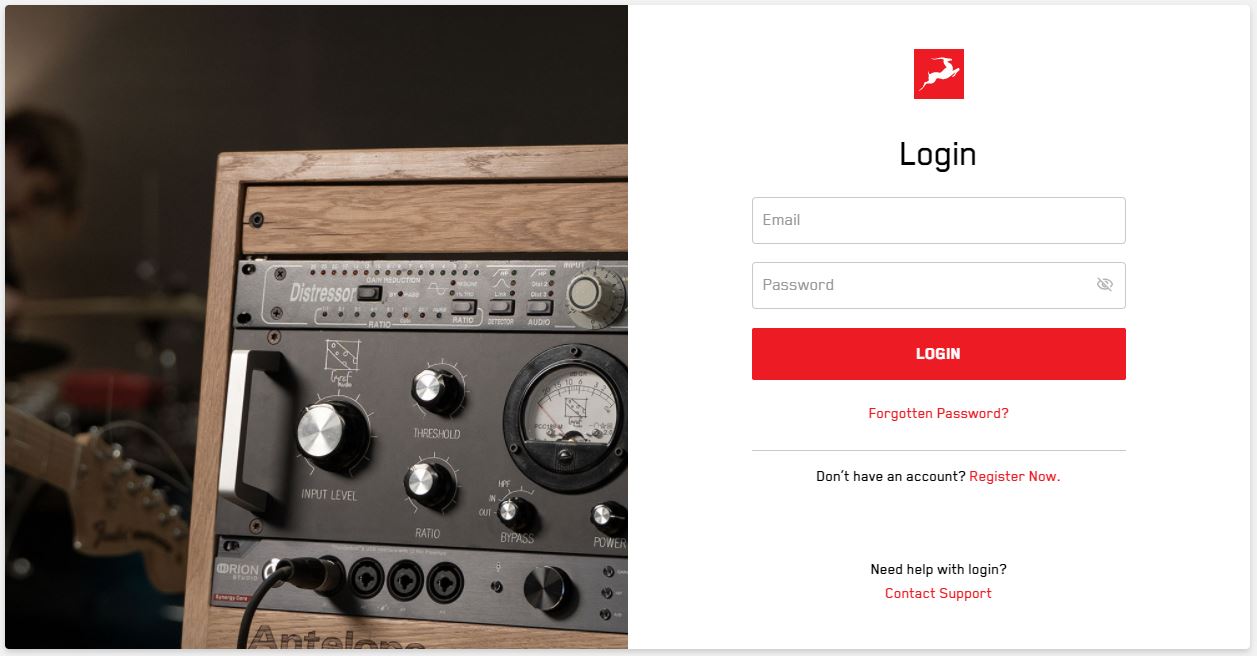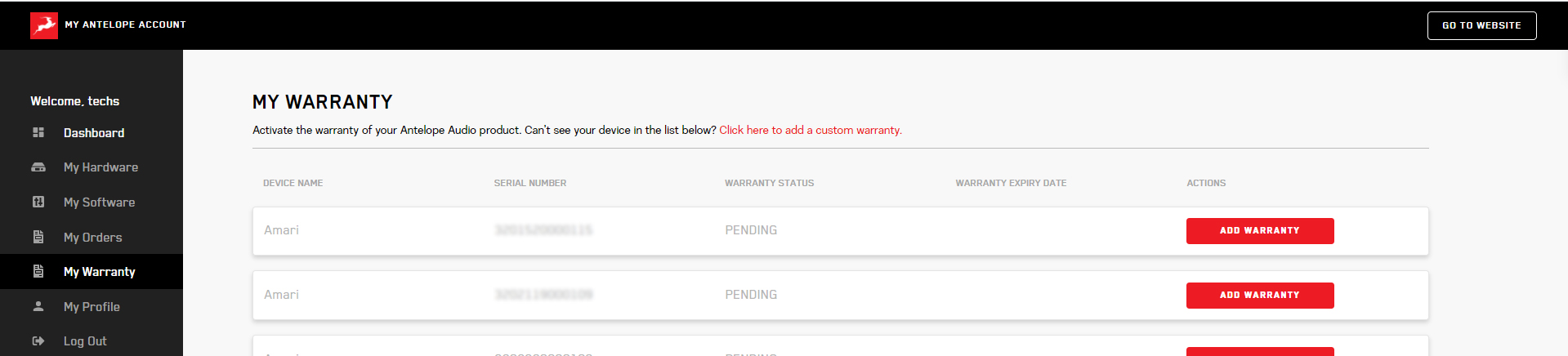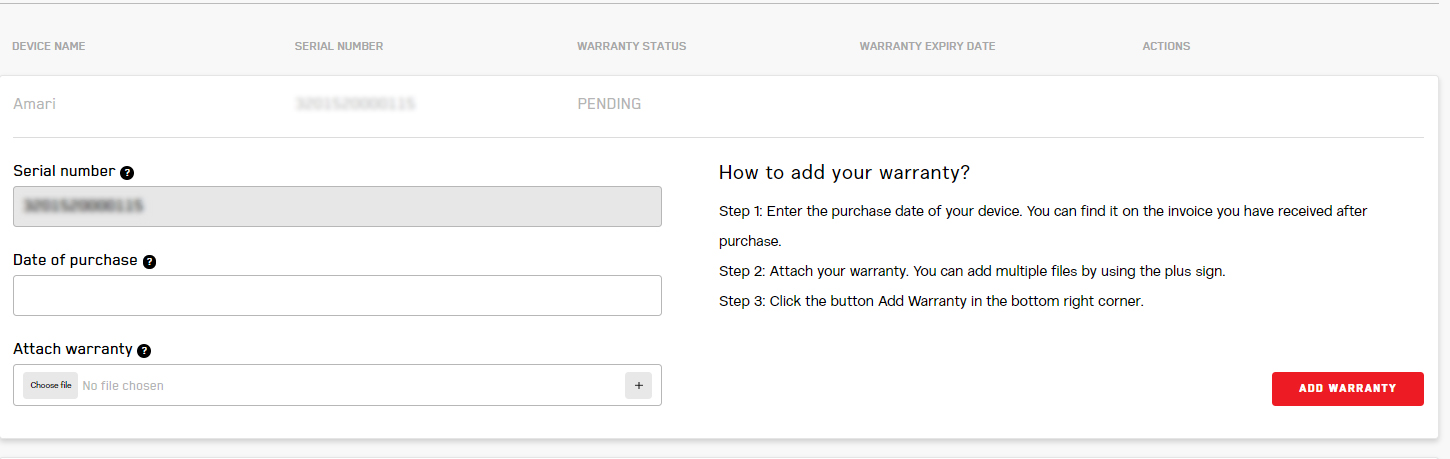Thank you for choosing Antelope Audio!
This quick start guide will help you activate your new Zen Go Synergy Core interface and download all accompanying software. Completion of the process is needed to validate your product warranty and gain access to special software packages and exclusive product offers.
To activate your product, please make sure to follow the instructions listed. Bear in mind that an internet connection is required for successful product activation.
Watch the tutorial video below for an explanation of the entire activation process or follow the steps listed below.
To see proper instructions select the connection of your device:
Visit www.antelopeaudio.com and log-in. If you do not already have an account, you will be required to create one. Click here to proceed to the sign-up form and registration process.
Once you have logged in, go to your account “Dashboard” and click Activate New Device.
Select your device from the list and download the Antelope Launcher for Mac or Windows. Install the application using the on-screen instructions and start the Antelope Launcher.
If you are on a macOS the next step is to install the Unified driver. Log in with your Antelope Audio account in the Antelope Launcher and go to the System menu. If you are an owner of an M1 Apple Silicon-powered computer follow the installation guide here.
Select the latest Bundle Version in the Antelope Unified Driver field. Place a checkmark in the empty box and click on update. If you are on Windows, the ASIO driver will be installed automatically as part of the device Bundle described in Step 4.
* If you are running OS 10.15 Catalina or higher, please go through this article to allow the driver installation in the Security and Privacy settings.
For Zen Go Thunderbolt on Windows only
The Windows Thunderbolt driver can be installed from the System tab of the Antelope Launcher. Select the latest version from the drop-down menu, put a checkmark in the empty box and click Update in the bottom right corner.
* Please, make sure you have the Microsoft Thunderbolt™ Control Center installed – you can download the file from here:
https://apps.microsoft.com/store/detail/9N6F0JV38PH1
* Our Windows Thunderbolt Driver supports only ASIO operation in DAW applications and does not have a WDM (Windows Audio) mode yet. To enable Windows audio via Thunderbolt, a third-party software is required. We recommend Voicemeeter, which you can download from here:
https://vb-audio.com/Voicemeeter/
* The driver is not yet compatible with Thunderbolt™ 4 ports on Windows.
Log-in with your Antelope Audio account. Your interface should be listed in the Devices menu. Click on Activate Device and proceed with the on-screen instructions. The device will restart after successful activation.
Congratulations, your audio interface is now activated. Product activation is a one-time process and once completed, you will not be required to do it again.
After successful activation, it is time to complete the final step before you can use your interface – to update the Zen Go Synergy Core to the latest firmware, driver(Windows only) and Control Panel versions. To do this, open the Antelope Launcher, go to Bundle Version, and select the latest version from the list.
Click Update and follow the on-screen instructions. The device will restart after a successful update. This will indicate that the interface is fully operational and loaded with the latest control panel, unified driver, and firmware versions.
You can now move on to learn how to use the Control Panel and set up your first session:
To see proper System Requirements select the connection of your device: